How to Unbrick/Flash or Upgrade Sony Xperia Android Devices
Note!
Your Device battery should be at least 35% before you perform this process
All described operations you are doing at your own risk.
> Make sure you download the exact ROM for your device
> After download, extract the .zip or .rar file to get a .ftf file (flash file)
> Now move the .ftf file to C:/flashtools/Firmwares folder (click here for better explanations)
> If you are using the latest version of Flashtools, you will need to put the firmware in C:\Users\ Your PC Username\.flashtool folder
NB: You can always change that firmware folder. Click on File and select Change user home then choose a folder.
- Extract & Launch Flastool
- Click on the Flash image button
- Select Flashmode & Click Ok
- On the next window, select the ROM of the device you want to flash
(After downloading and moving the ROM to C:/flashtools/Firmwares)
LT18i 4.1.B.0.587 (1254-2716)
Wipe: Tick APPSLOG
Tick CACHE
Tick DATA
- Click Flash
- Connect device > Holding device return button > Insert USB Cable
- Once device is connected patiently wait for the process to complete
- Once the process has been completed, disconnect device & Power on.
Follow the Screenshot or read the tutorials above
WARNING!
Flashing will erase all of your data
All described operations you are doing at your own risk.
Flashing will erase all of your data
All described operations you are doing at your own risk.





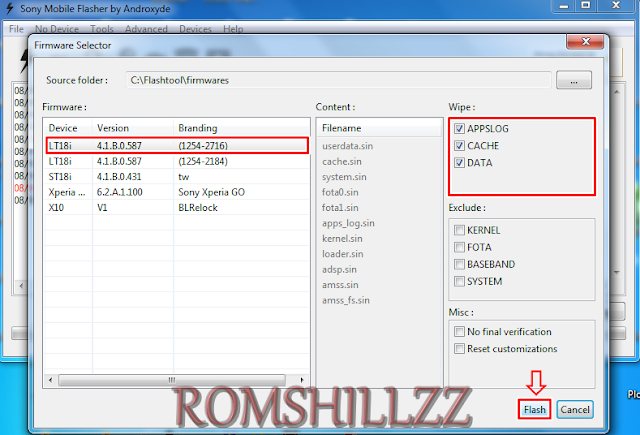












 Follow on Instagram
Follow on Instagram







0 comments:
Post a Comment
We'll love to hear from you and we appreciate your fantastic feedback!
Get latest Firmware, Tutorials, Tools & Drivers on our new Website @ https://romshillzz.net. Thank you!