Tecno H7 Gets Infected With Virus Even After Flashing Solution!
People do say that the TECNO H7 is too vulnerable, While some say it is manufactured with an inbuilt virus. Even after been flashed it still gets infected may be after some days or couple of weeks precisely, that's for real i have experienced it too! This is can be caused by the Stock ROM (Firmware) you have downloaded, and after been flashed to your device you think your device is safe (virus free) since it is a new Stock ROM (Firmware) not knowing that the firmware might have been backed-up from an infected device (infected with virus like the Trojan horse). This is can be also caused by the website you do download your apps, if the site or the app is infected your device is also at risk. (All versions of available apps outside the Google Play store are considered unofficial and might put your device at risk. We recommend downloading Android apps only from the Google Play store). Now if this firmware or app you have downloaded is infected, and after flashing the firmware to your device it gradually infects the device but that of the tecno h7 easily manifests within a couple of days or weeks.
This tutorial will show you on how to fix this issue.
FAQ:
What is really bad with this firmware or app downloaded?
Answer:
As already told,
[That of the firmware] If the firmware you have downloaded is infected, and after flashing it to your device it gradually infects your device may be within a couple of days or weeks.
[That of the app] This is can be also caused by the site you do download you apps, if the website or the app is infected, your device is also risk. (All versions of available apps outside the Google Play store are considered unofficial and might put your device at risk. We recommend downloading Android apps only from the Google Play store).
Trojans generally do not attempt to inject themselves into other files or otherwise propagate themselves. If installed or run with elevated privileges a Trojan will generally have unlimited access. What it does with this power depends on the motives of the attacker.
FAQ:
What is really bad with this firmware or app downloaded?
Answer:
As already told,
[That of the firmware] If the firmware you have downloaded is infected, and after flashing it to your device it gradually infects your device may be within a couple of days or weeks.
[That of the app] This is can be also caused by the site you do download you apps, if the website or the app is infected, your device is also risk. (All versions of available apps outside the Google Play store are considered unofficial and might put your device at risk. We recommend downloading Android apps only from the Google Play store).
|
How To Fix This Issue
There is a particular file which causes this issue in the device known as the com.android.wifi.sta, this a Trojan horse virus!Trojans generally do not attempt to inject themselves into other files or otherwise propagate themselves. If installed or run with elevated privileges a Trojan will generally have unlimited access. What it does with this power depends on the motives of the attacker.
Destructive
- Crashing the device.
- Modification or deletion of files.
- Data corruption.
- Block any anti-virus program.
- Block any installation process.
- Formatting storage, destroying all contents.
- Spreading malware across the network.
- Spying on user activities and access sensitive information.
- Pops out unwanted ads.
- Device downloads apps on its own without user permission.
- Mobile data automatically on by its self.
| TECNO H7 TROJAN HORSE VIRUS FIX STOCK ROM |
|---|
TECNO_H7_MT6582_TROJAN_HORSE_VIRUS_ FIX DOWNLOAD ROM Password to extract file is: www.romshillzz.com |
Using SP Flash Tool: STEP 1: Download & extract the Stock ROM (Firmware) on your computer. STEP 2: Install the USB Drivers (skip this step if drivers are already installed). STEP 3: Launch SP Flash Tool. STEP 4: Click on Download. STEP 5: Select Scatter-loading. STEP 6: Select the Scatter File from the Stock ROM (Firmware) you have downloaded. STEP 7: Select Format and click Start. STEP 8: Connect device >> holding volume + and volume - button of your device at the same time or holding power button only. STEP 9: Patiently wait for device to be formatted. STEP 10: After format, STEP 11: Select Download and click Start. STEP 12: Connect device & Patiently wait for the process to complete. Using Miracle Box:
STEP 2: Install the USB Drivers (skip this step if drivers are already installed). STEP 3: Launch Miracle Box. |
|
Please Leave a comment after using this ROM
Report if you cannot download this file.
Report if you cannot download this file.



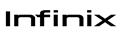
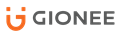

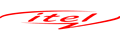

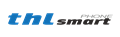

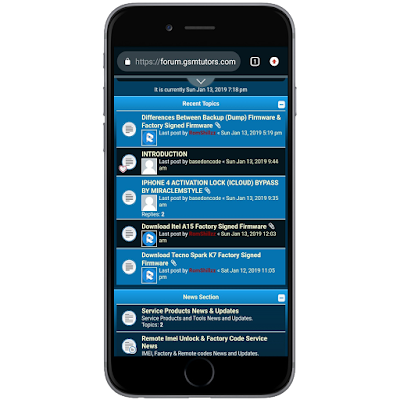
 Follow on Instagram
Follow on Instagram





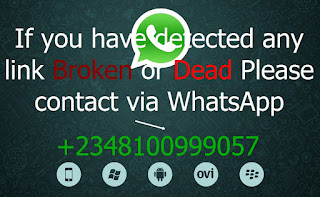
Lebechiegbe@gmail.com
ReplyDeletePassword pls
Link has been updated and the Password to extract file is: www.romshillzz.com
DeletePerfect!
ReplyDelete