How to Fix Google Play Store Error
How to Fix Google Play Store Error
For those of you who have smartphones with android platform certainly is no stranger to the application named playstore. This application is usually already available when you buy a new smartphone and using Google, android user playstore can download applications, games, even the books needed by users of android. However, what if the application contained on the playstore smartphones having problems such as not being able to do download or application crashes and how if the problem can be solved by smartphone users?. In the discussion this time we will discuss how to fix the Google Playstore applications that is experiencing the error or crash because this application is an application that must be present and running normally on a smartphone. There are several ways that you can do if you experience problems error playstore.
STEPS >>
1. Cleaning the Cache
The cache is a place to store data while being used all the applications so that the playstore also has cache. Cace used applications to speed up the application cache but will also pose a problem. Some cases on the application Google Playstore experiencing error because the cache so that to fix it all you have to do is clean the cache application playstor. You can clear the cache with the how to enter section playstore settings menu-apps-all-select the Google Store, you can Play pressed icon and a new window appears after you can press the button clear cache.
2. Remove the Data Google Play Store
Each application also saves data either it or other applications because of the playstore data from applications is an important part for the application. If the first step is to delete the cache can not solve the problem of the playstore error, then you should try deleting data from Googel Play Store. However, if you delete data, is returned with the Playstore anew that don't yet have the data so that if you do remove the data and complete, you will have to login again. Steps to remove the data is the same as for deleting your cache. You only need to enter the settings menu-app-all-select the application by touching the Playstore icon and after open new window, select it and press the Clear Data.
3. Application Updates
Each application will get an update if the developer of this application is already adding features or versions of the application. Update application is also important, but if it does not comply with the State of the smartphone you have, by doing an update application instead will cause problems for that application. The application can also be the possibility of experiencing the playstore the incident giving rise to the error. You have to do is go into the settings menu-app-all-select the playstore, after appearing the application window select Uninstall Updates.
4. Clear the Cache from Google Play Services
If a third of caya already mentioned could not overcome the Playstore application error, you can also try deleting the cache Google applications Play Service. Caya you can do is simple i.e. like on previous to enter the settings menu-app-all-select Google Play Service and Clear Cache.
5. Activate the Download Manager
In addition to using ways that are already mentioned, if not successful you may need to check whether the application download manager is already active or not. The trick is to enter the settings menu-Apps-All-Download Manager-then enable Download Manager.
6. Remove Google account
If the application still experiencing playstore error, you may also have to delete your google account from the device a smartphone and you can log in again using your account you have. How to delete your Google account is entering the settings menu-Accounts-Google-select the account that you will delete and after that you can restart the device a smartphone. After the smartphone done restarting, you can log in again using your account with how to enter the settings-Accounts-Add Acount-Googel-input email and password.
7. Factory Data Reset
The way this one is if all the way done already failed because using it this way, all the application data that you have will be lost and your smartphone will be back as good as new. How that could be done was to enter the settings menu - Backup & Reset - Factory Reset . After that there are some instructions and options that you can follow.
For those of you who have smartphones with android platform certainly is no stranger to the application named playstore. This application is usually already available when you buy a new smartphone and using Google, android user playstore can download applications, games, even the books needed by users of android. However, what if the application contained on the playstore smartphones having problems such as not being able to do download or application crashes and how if the problem can be solved by smartphone users?. In the discussion this time we will discuss how to fix the Google Playstore applications that is experiencing the error or crash because this application is an application that must be present and running normally on a smartphone. There are several ways that you can do if you experience problems error playstore.
STEPS >>
1. Cleaning the Cache
The cache is a place to store data while being used all the applications so that the playstore also has cache. Cace used applications to speed up the application cache but will also pose a problem. Some cases on the application Google Playstore experiencing error because the cache so that to fix it all you have to do is clean the cache application playstor. You can clear the cache with the how to enter section playstore settings menu-apps-all-select the Google Store, you can Play pressed icon and a new window appears after you can press the button clear cache.
2. Remove the Data Google Play Store
Each application also saves data either it or other applications because of the playstore data from applications is an important part for the application. If the first step is to delete the cache can not solve the problem of the playstore error, then you should try deleting data from Googel Play Store. However, if you delete data, is returned with the Playstore anew that don't yet have the data so that if you do remove the data and complete, you will have to login again. Steps to remove the data is the same as for deleting your cache. You only need to enter the settings menu-app-all-select the application by touching the Playstore icon and after open new window, select it and press the Clear Data.
3. Application Updates
Each application will get an update if the developer of this application is already adding features or versions of the application. Update application is also important, but if it does not comply with the State of the smartphone you have, by doing an update application instead will cause problems for that application. The application can also be the possibility of experiencing the playstore the incident giving rise to the error. You have to do is go into the settings menu-app-all-select the playstore, after appearing the application window select Uninstall Updates.
4. Clear the Cache from Google Play Services
If a third of caya already mentioned could not overcome the Playstore application error, you can also try deleting the cache Google applications Play Service. Caya you can do is simple i.e. like on previous to enter the settings menu-app-all-select Google Play Service and Clear Cache.
5. Activate the Download Manager
In addition to using ways that are already mentioned, if not successful you may need to check whether the application download manager is already active or not. The trick is to enter the settings menu-Apps-All-Download Manager-then enable Download Manager.
6. Remove Google account
If the application still experiencing playstore error, you may also have to delete your google account from the device a smartphone and you can log in again using your account you have. How to delete your Google account is entering the settings menu-Accounts-Google-select the account that you will delete and after that you can restart the device a smartphone. After the smartphone done restarting, you can log in again using your account with how to enter the settings-Accounts-Add Acount-Googel-input email and password.
7. Factory Data Reset
The way this one is if all the way done already failed because using it this way, all the application data that you have will be lost and your smartphone will be back as good as new. How that could be done was to enter the settings menu - Backup & Reset - Factory Reset . After that there are some instructions and options that you can follow.
WARNING!
Resetting will erase all of your data
All described operations you are doing at your own risk.
Resetting will erase all of your data
All described operations you are doing at your own risk.



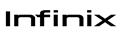
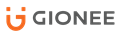

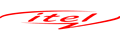

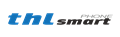

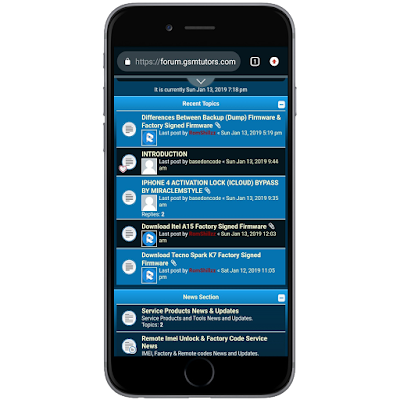
 Follow on Instagram
Follow on Instagram





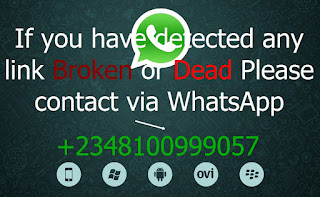
0 comments:
Post a Comment
We'll love to hear from you and we appreciate your fantastic feedback!
Get latest Firmware, Tutorials, Tools & Drivers on our new Website @ https://romshillzz.net. Thank you!